First Use
After successful installation, start Sierra++ application and follow the Welcome wizard.
Welcome Wizard
- Read and accept the End User License Agreement (or stop here if you disagree)
- Install the first Sierra++ study on any chart
- Learn how to use the Install Dialog for quickly installing or uninstalling Sierra++ study to/from all of your charts
- Install Sierra++ study on all of your charts
Customize Sierra++
From the Header bar : 
- Light or Dark theme toggle button
- Stay On Top feature (useful for keeping Sierra++ application on top of your charts)
From the Settings dialog (Menu >> Settings) :
- Accent color. You can set distinct accent colors for Light and Dark theme
- Font size
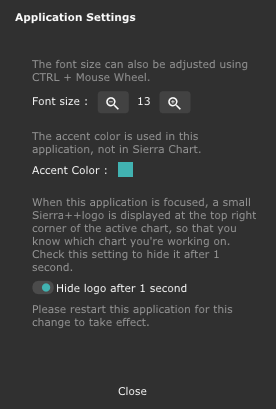
Use the application vertically
Sierra++ application is designed to be vertically oriented alongside the chart you’re working on.
Use the mouse wheel to navigate vertically and find quickly the setting you want to change.
Select the chart you want to work with
Sierra++ application displays the last chart you’ve clicked on, provided that a Sierra++ study is installed on it.
To display another chart in Sierra++, just click on it in Sierra Chart.